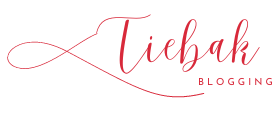How Do I Set Up A Twitch Account For Streaming Games?
In recent years, Twitch has become one of the most popular platforms for streaming video games. With millions of users and thousands of streamers broadcasting at any given time, Twitch offers an excellent way to connect with fellow gamers, build a community, and even earn money. In this guide, we’ll show you how to set up a Twitch account for streaming games, step-by-step.
Step 1: Create a Twitch Account
To start streaming on Twitch, you’ll need to create a Twitch account. If you already have an account, you can skip this step. Here’s how to create a new account:
- Go to twitch.tv in your web browser.
- Click the “Sign Up” button in the top-right corner of the screen.
- Fill out the sign-up form with your email address, username, and password.
- Click the “Sign Up” button.
Step 2: Set Up Your Twitch Profile
Once you’ve created your Twitch account, it’s time to set up your profile. Your profile is the public face of your channel, so it’s important to make it look good. Here’s how to set up your profile:
- Click your username in the top-right corner of the screen.
- Click the “Settings” option.
- Click the “Profile” tab.
- Fill out your profile information, including your profile picture and bio.
- Click the “Save Changes” button.
Step 3: Set Up OBS or Other Streaming Software
Before you can start streaming, you’ll need to download and set up streaming software. OBS (Open Broadcaster Software) is a popular choice for many Twitch streamers, but there are other options available as well. Here’s how to set up OBS:
- Go to obsproject.com and download OBS for your operating system.
- Install OBS on your computer.
- Open OBS and click the “Settings” button in the bottom-right corner of the screen.
- Click the “Stream” tab.
- Select “Twitch” as your streaming service.
- Go to your Twitch dashboard and copy your stream key.
- Paste your stream key into the “Stream Key” field in OBS.
- Click the “Apply” button.
Step 4: Set Up Your Stream
Now that you have streaming software installed and configured, it’s time to set up your stream. Here’s how to set up your stream:
- Open OBS or your streaming software of choice.
- Add your game capture source to your scene.
- Add your webcam source to your scene (optional).
- Click the “Start Streaming” button.
Step 5: Interact With Your Audience
One of the best things about Twitch is the ability to interact with your audience in real-time. Here are a few tips for engaging with your viewers:
- Respond to chat messages.
- Host giveaways and contests.
- Play with your viewers.
- Use a facecam to show your reactions.
Frequently Asked Questions (FAQs)
- Do I need a webcam to stream on Twitch? No, a webcam is not required to stream on Twitch, but it can help you engage with your audience.
- How do I get viewers on Twitch? There are many ways to get viewers on Twitch, including promoting your channel on social media, collaborating with other streamers, and networking with other gamers.
- Can I stream console games on Twitch? Yes, you can stream console games on Twitch using a capture card and streaming software.
- How do I make money on Twitch? You can make money on Twitch through subscriptions, donations, sponsorships, and advertisements.
- What are some tips for growing my Twitch channel? Some tips for growing your Twitch channel Click the “Save Changes” button.
Congratulations, you’ve successfully set up your Twitch account for streaming! Don’t forget to customize your profile and make sure everything is ready to go before you start streaming.
Tips for Successful Twitch Streaming
- Consistency is key: Try to stick to a regular streaming schedule so your viewers know when to tune in.
- Engage with your audience: Interact with your viewers in the chat and make them feel like they’re part of the experience.
- Use high-quality equipment: Invest in a good webcam, microphone, and computer to ensure a smooth and enjoyable stream.
- Play games you enjoy: You’ll have more fun and it will show in your stream if you’re playing games you actually enjoy.
- Promote your stream: Share your Twitch channel on social media and other platforms to attract new viewers.
Frequently Asked Questions
Do I need a separate account for streaming on Twitch?
Yes, you’ll need to create a separate account specifically for streaming on Twitch.
Do I need special equipment to stream on Twitch?
While you can technically stream with just a computer and a webcam, investing in a good microphone and possibly a capture card can greatly improve the quality of your stream.
Can I stream console games on Twitch?
Yes, you can stream games from consoles like Xbox and PlayStation on Twitch. You’ll just need a capture card to connect your console to your computer.
How often should I stream on Twitch?
It’s best to stick to a regular schedule so your viewers know when to tune in, but ultimately it’s up to you how often you want to stream.
Can I make money from streaming on Twitch?
Yes, Twitch offers a partner program for eligible streamers that allows them to earn revenue through subscriptions, ad revenue, and sponsorships.
Can I stream copyrighted music on Twitch?
No, streaming copyrighted music on Twitch is not allowed and can result in your stream being taken down or your account being suspended.
Can I use a console to stream on Twitch?
Yes, you can use consoles like Xbox and PlayStation to stream on Twitch, but you’ll need a capture card to connect the console to your computer.
Can I use OBS to stream on Twitch?
Yes, OBS (Open Broadcaster Software) is a popular choice for streaming on Twitch.
Can I stream on Twitch with a slow internet connection?
While it’s possible to stream with a slow internet connection, it can greatly affect the quality of your stream and make it difficult for viewers to watch.
How do I get viewers on Twitch?
Promoting your stream on social media and other platforms, sticking to a regular schedule, and engaging with your audience can all help attract and retain viewers on Twitch.